My 30th episode of Office 365 QuickTipp will focus on the Microsoft Editor. The Microsoft Editor is an AI powered service by Microsoft supporting you as an author. It comes along with the Office 365 suite and it also available as browser addon. It will support and help you to write texts correctly and in more comprehensive way. Microsoft Editor automatically recognizes the written language, checks spelling and give some advices on how to improve it for a better understanding. For example, if you use the same word too often, alternative words are suggested.
Microsoft Office suite and the Editor
The Editor is a tool in the Microsoft Office suite. It is available in an updated version since a few months and can support you in writing texts in your native language or other languages. When started (you can find Editor on the Home screen in Word or PowerPoint), the tool will recognize the used language of your text and checks spelling and grammar. Additionally, it checks your text for clarity, formality and some other topics.

If you used uncommon words or unusual syntax, the tool would mark this part and suggest you an alternative. This part belongs to the readability statics and give you a hint, how easy it will be for other to read and understand your text.
This advanced grammar and spell checks are only available when you have an active Microsoft 365 subscription.
Microsoft Editor and Microsoft Online apps like Word Online
For sure Microsoft Editor is also available in the Word Online app. When you prefer to write your text here or edit documents directly in Teams, Editor is also available and will support you. Also, in Outlook on the web the Editor is available for you.
Editor as browser plugin
When you are a blogger and would like to check your blog posts for grammar and spelling, there is a browser plugin available from Microsoft. It is provided for Microsoft Edge or Google Chrome browser.
After installing, the plugin must be enabled for use. Therefor open the Editor and sign in with your Microsoft 365 account or Windows Live ID. In the next step you can setup the settings for the plugin. You can enable or disable the use of spell or grammar check. If you write often in a different language then the browser default language, here is also an option to do this.
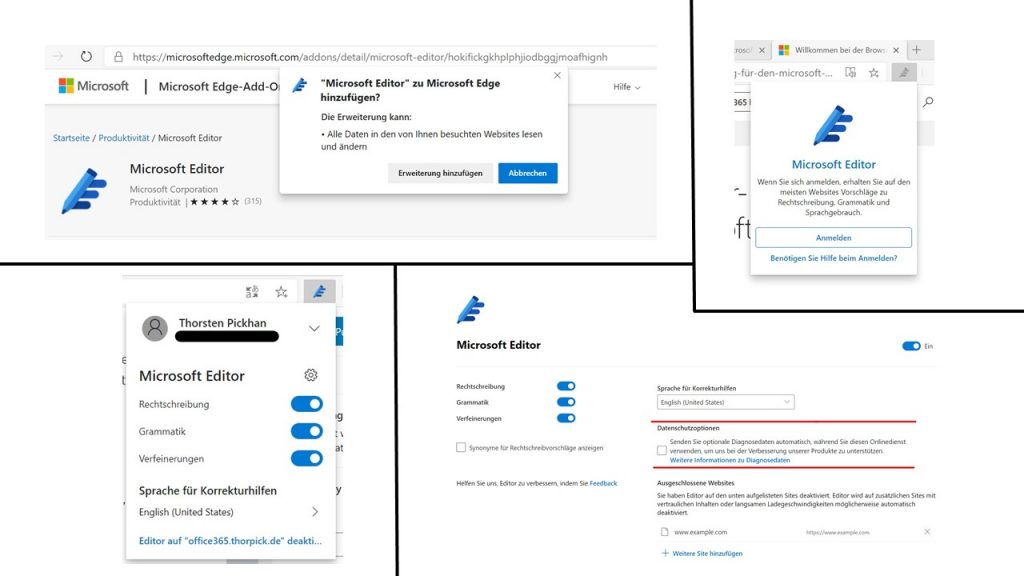
In the data privacy section, you can decide if you like to send usage data of the plugin to Microsoft or not. With this data Microsoft will try to optimize their services.
During typing in a web page, the Editor will check spelling and grammar. Failures or parts with optimization are underlined in different colors and fashions. Editor will suggest you a corrected version by clicking on an underlined word.

Conclusion
Microsoft Editor comes along with your Microsoft Office tools without extra costs and in combination with an active Microsoft 365 subscription it does advanced checks, too.
When writing texts in other language then your native, Microsoft Editor can support you very well to find some other words or to prevent wrong syntax in your text.
From my point of view, together with the browser addon, a good and extremely helpful duo.
Watch my German QuickTipp video to this topic:
To be informed about new releases of my Office 365 QuickTipp Videos, just follow me on YouTube: