This is part II in my series about Microsoft Teams Notifications. Last week I started the series with an overview of the basic notification settings. Today, I will continue with the channel notifications in special. In this new blog post I will cover how to change the notifications of a dedicated channel.
Channel notification for specific actions
There is another option beside to change channel notification globally for all channels in your client settings. You can also change the notifications for a single channel. For this, click on the three dots behind the channel name and change your settings. You can choose between three options:
To be notified by all activity. With this setting you will be notified about posts, replies and mentions.
Also, you can turn off the notifications. In this case, you receive a notify only in case of a direct reply or a personal mention.

The default setting is custom. Here you won’t be notified by new posts but be notified by channel mentions.
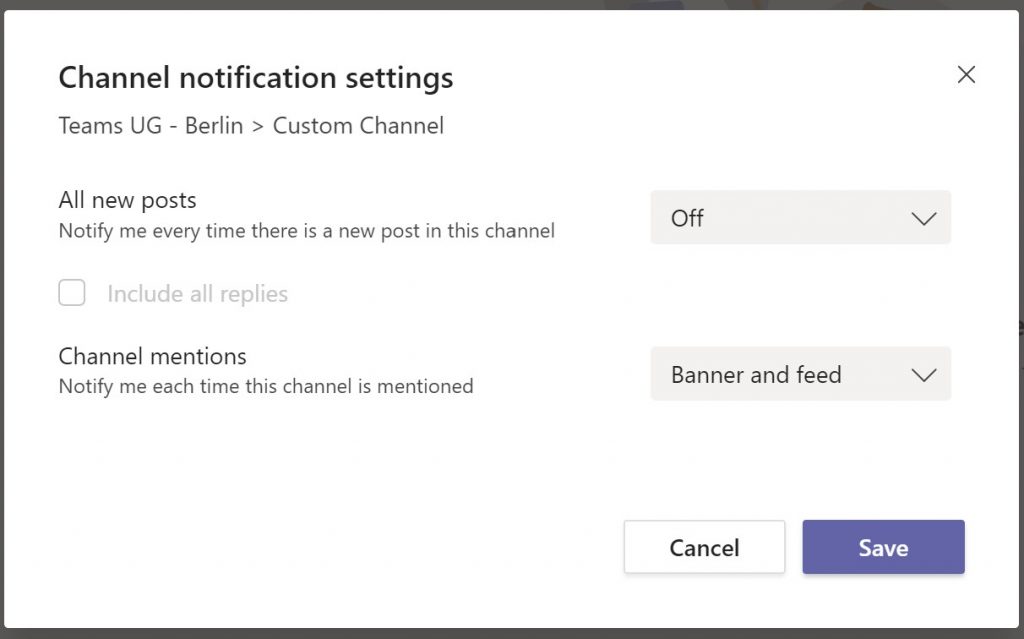
Channel mention notification
Last time I showed how to disable the notification about channel mentions in general. If someone mentioned any Teams channel, you won’t notified about it. But what if you like to disable it only for a specific channel?
Hide a Channel
To archive this, you can hide a channel. When hiding a channel in Microsoft Teams, it will disappear from the channel list and will be moved and grouped to hidden channel. Your Teams stays organized and normally you use this feature to focus on the import channels for your daily work. Another advantage is that channel mentions won’t initiate an action like banner or email notification.
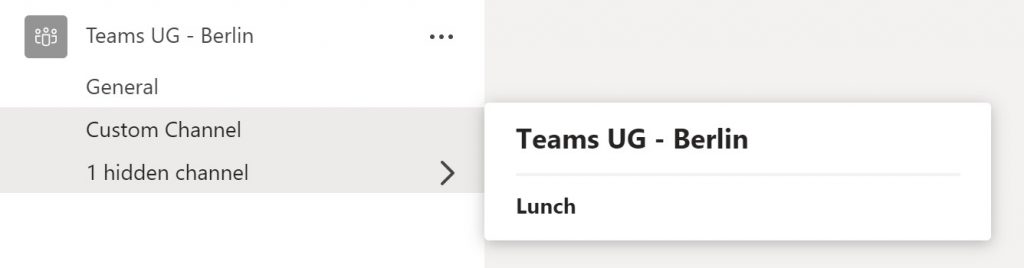
By this way, you can choose on your own, if you get notification about channel mentions or not. Use case can be a channel where you discuss lunch options for an office. If you work from home, this information isn’t useful and therefor you choose to not receive it. But when you are in the office a few days later, this information is useful for you.
By hide or show a channel, you can enable or disable the notification for a channel mention.
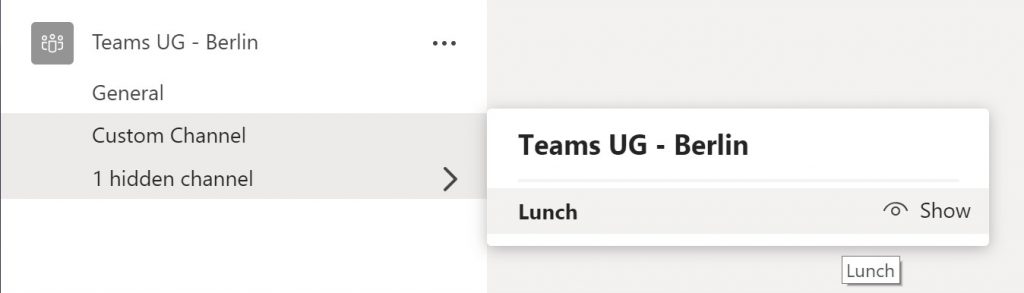
Watch my video to see how it works
To be informed about new releases of my Office 365 QuickTipp Videos, just follow me on YouTube: