Microsoft will start soon to rollout the new Microsoft Teams client 2.1 and a lot of customers are asking how to bulk deploy customized background images to their clients. In the past, we could just copy our images to a dedicated Microsoft Teams folder and then we were good to go. However, with the new Teams client, this mechanism no longer seems to work. If you copy your images to the appropriate folder, the images will not appear in Microsoft Teams when you try to select your wallpaper. This blog post will show you a way how to handle and solve it.
Microsoft Teams Client 2.1 and background images – Status Quo
The new Microsoft Teams client 2.1 changed the folder where the user related information and settings are stored. The client uses a structure in a subfolder Packages of the local App folder for this.
You can find a subfolder located in C:\Users\<username>\AppData\Local\Packages\MSTeams_8wekyb3d8bbwe\LocalCache\Microsoft\MSTeams\Backgrounds where the Teams client stores uploaded, customized background images, but also the Microsoft provided and already used images and animations.
Ok, you might think it’s simple: copy an existing image to this folder, restart the Microsoft Teams client, and then you can select the copied image as background when you start a new video call.
But unfortunately, it’s not as easy as it was in the past. Even you copy your image to this folder, it will not be available as background in the Teams client.
Background images by Teams Policy and Teams Premium Addon
Microsoft offers for this task the Premium Addon which also includes an option to deploy your company images to your client computers centrally by the Teams Admin Center. You can upload up to 50 images and Microsoft recommends JPG or PNG files with a size between 360 pixel x 360 pixel up to 3840 pixel x 2160 pixel:
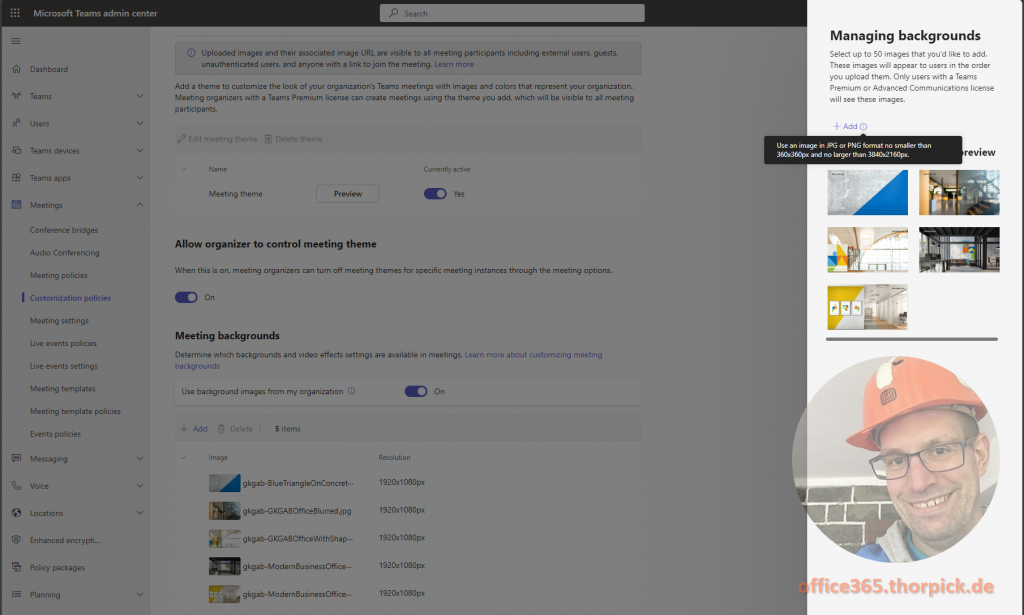
When you’ve created this policy and assigned it to a user, the uploaded images will deploy to the client PC and are available to the user.
It’s easy to use but has the disadvantage that it needs to be licensed. Of course, background images are just a small piece of the whole Premium license package which includes so much more useful features for Microsoft Teams meetings.
Deploy Microsoft Teams backgrounds without Premium Addon
Wouldn’t it be nice to have an option to bulk deploy new custom images as backgrounds for Microsoft Teams video calls without a Premium Addon license?
It took me some time to find the right article, at the end it’s simple.
The trick is that Microsoft Teams client 2.1 expects the image file with a GUID and two files for a single image: a thumb file and the image file itself. Microsoft recommends resizing the thumb to 280 x 158 pixel and the image file to 1920 x 1080 pixel.
My dear colleague Adrian Ritter wrote a small PowerShell script to automate this:
# Path to Backgrounds Teams 2.1 Client
# %localappdata%\Packages\MSTeams_8wekyb3d8bbwe\LocalCache\Microsoft\MSTeams\Backgrounds\Uploads
# Required Image Size: 1920x1080 keep aspect ratio
# Preview: 220x158 keep aspect ratio
# Requires ResizeImage PowerShell Module: https://github.com/RonildoSouza/ResizeImageModulePS
#
# Place the script in the same directory as the desired background images
#
####
function Get-ScriptDirectory {
Split-Path -Parent $PSCommandPath
}
$outputPath = "$env:LOCALAPPDATA\Packages\MSTeams_8wekyb3d8bbwe\LocalCache\Microsoft\MSTeams\Backgrounds\Uploads"
if (!(Get-InstalledModule -Name ResizeImageModule -ErrorAction SilentlyContinue )) {
Write-Host "ResizeImageModule not installed, installing..." -ForegroundColor Yellow
Install-Module -Name ResizeImageModule -Scope CurrentUser
Write-Host "Import Module ResizeImageModule"
Import-Module ResizeImageModule
}
else {
if (!(Get-Module -Name ResizeImageModule)) {
Write-Host "Import ResizeImageModule"
Import-Module ResizeImageModule
}
else {
Write-Host "ResizeImageModule already imported"
}
}
$images = Get-ChildItem *.jpg
foreach($image in $images){
$guid = New-Guid
Write-Host "Creating Background"
Resize-Image -InputFile $image -Width 1920 -Height 1080 -ProportionalResize $true -OutputFile $outputPath\$guid.jpg
Write-Host "Creating Background Thumbnail"
$ThumbName = "$guid`_thumb.jpg"
Resize-Image -InputFile $image -Width 220 -Height 158 -ProportionalResize $true -OutputFile $outputPath\$ThumbName
}Then, copy the renamed files to the Upload folder funder C:\Users\<username>\AppData\Local\Packages\MSTeams_8wekyb3d8bbwe\LocalCache\Microsoft\MSTeams\Backgrounds and you should be able to find the background image when you start a new Microsoft Teams meeting.
Of course, you can build now your own solution how to deploy your company images with a Microsoft Intune package or with any other software deployment tool.
Links
Reddit article about Teams 2.1 and background images
Microsoft Teams Premium licensing

Solution working fine when manually converting the size with this script and copying in the teams background folder.
But when we are copying the converted files to MS teams folder with SCCM or Intune, it is still not taking those files for background
Hi Anmol, did you just rename and copy the background images? Without the resized thumbnail file? Or did you rename the file and create a thumbnail and copy both files via Intune? The resized thumbnail file is required, it won’t work without it.
This script is excellent works for us without modification. A nice bonus is that the files generated on one machine can be dictributed to other machines and work fine. One thing we can’t work out though, is how to set a title, so that when a user browses for backgrounds in New Teams the background preview displays a nice title instead of a big ugly GUID. We are still usingthe solution as is. Sp massive thanks for sharing your solution!
I would like to know how to rename the images to a meaningful name instead of the GUID name as well. Our users do not like the GUIDs.
Dies ist leider von MS so vorgegeben wurden.
Hi Tom, there is currently no “free” way to deploy images with meaningful names. Of course you can use Teams Premium Addon as a better solution.